Positive and Negative Space Art Lesson

Today we’ll turn to Pixlr to create a cool and easy digital Positive & Negative Space project. You can use the same image we did, or you can use your own.
1. Choose Your Image
Right-click and save this image if you would like to use it:

2. Open Your Image in Pixlr, it’s Free!
Head to Pixlr and open up your image:
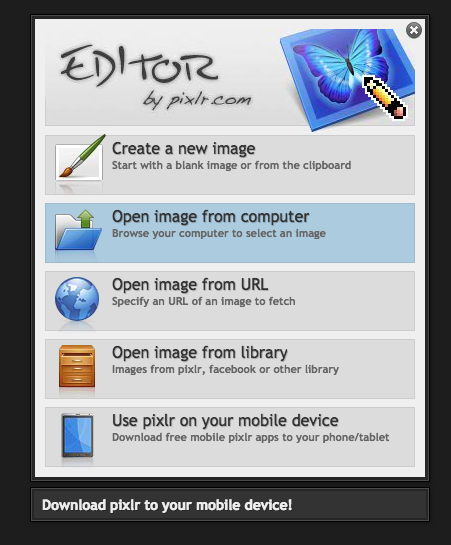
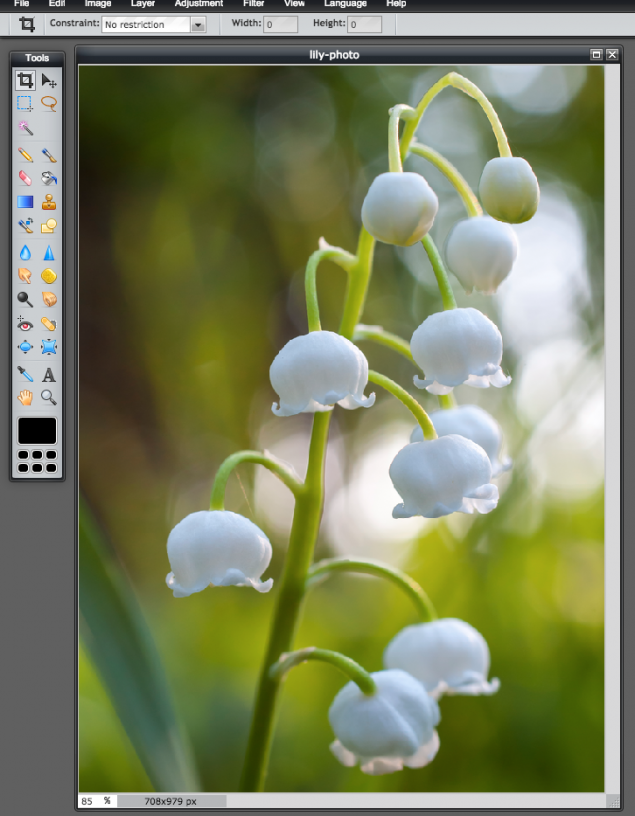
Note that you should see Layers, and if you don’t, you can turn those on:
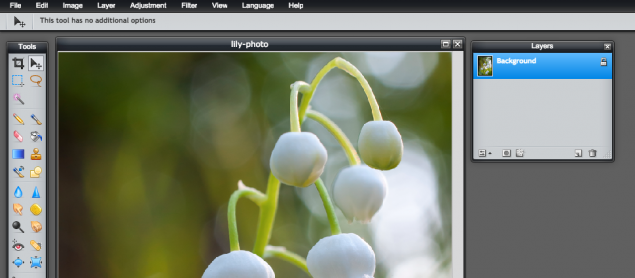
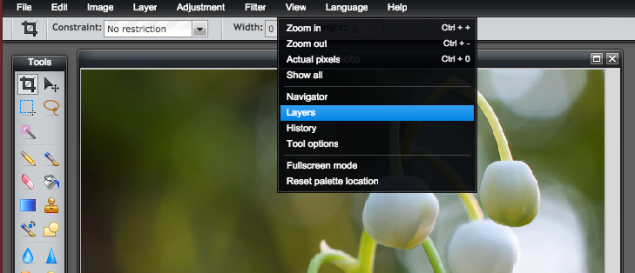
You currently only have a “background” layer, which is your image. In the next step we will add a new layer.
3. Add a New Layer
Click the New Layer button, which is to the left of the Trash Can in the Layers Palette:
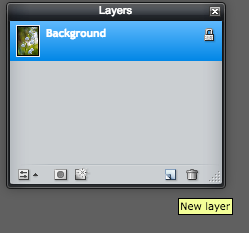

You now have a new layer to work with caller Layer 2:
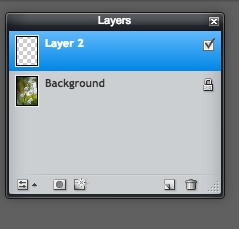
4. Make Your Layer Black
Draw a big black rectangle in Layer 2. To do so, head to the Drawing Tool at left (under Tools), and should already be set up to a rectangle with color set to black.
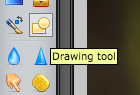
(pick your tool)

(check the Options Bar)
Go ahead and draw your rectangle:
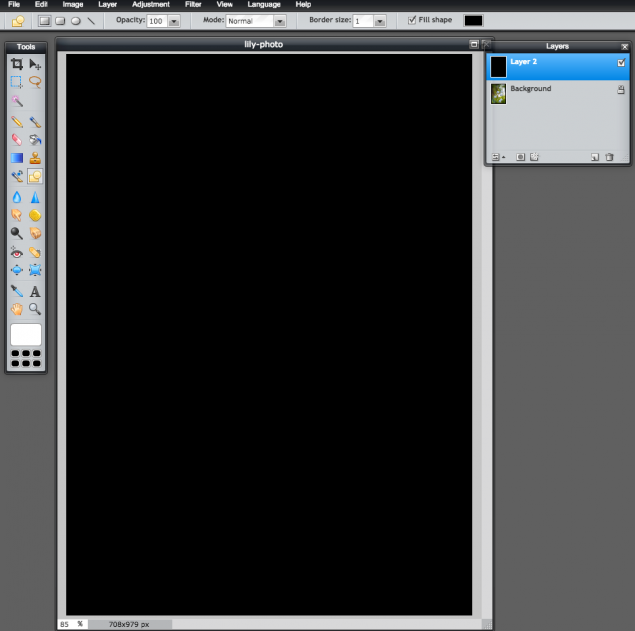
Note that Layer 2 is now all black!
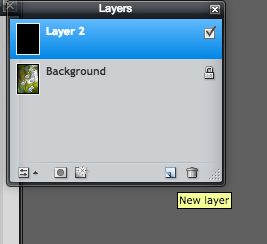
5. Add Another Layer
Add another New Layer and shut off (uncheck Layer 2):
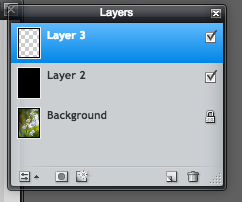
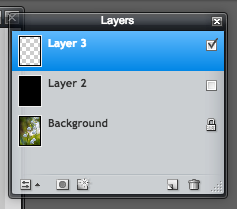
By unchecking the checkbox to the right of Layer 2, we are turning off it’s visibility, which will come in handy.
6. Paint With White in Your New Layer
From Tools, choose the Brush Tool. We will set the color to white (found at the bottom of your Tools) and we will go up to the Options Bar to pick out a hard-edged brush, and then start tracing over the lilies.
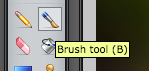
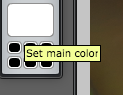
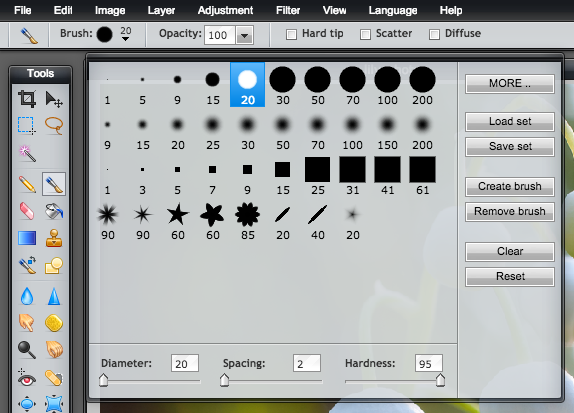

Note that if you are compelled to peek at your creation, you can turn Layer 2’s visibility back on for a second. Just be sure that you are painting in Layer 3 when you continue:
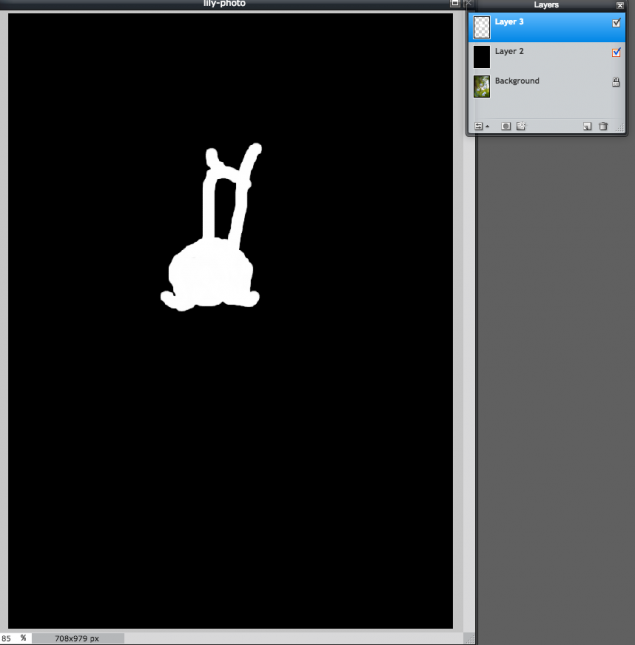
Keep painting until you are all done:
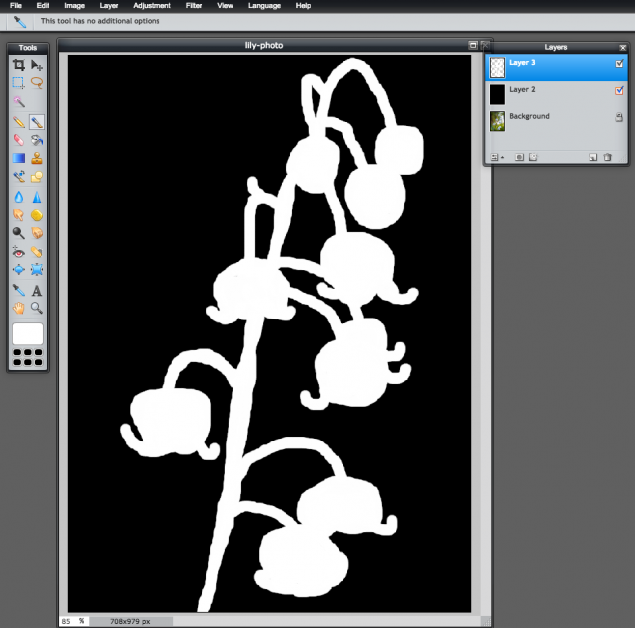
As an artist you have the freedom to get fun with your painting. You do not have to trace the lilies exactly. I once very accurately drew a deformed blueberry and my classmates all noted that it looked odd. The overall composition was a bowl of blueberries and strawberries and I had done my best to exactly represent what I was seeing. My teacher then pointed out to me that I did not have to do that. So let yourself have fun. You don’t need to include ever bell and you can get carried away with the edges.
7. Save Your Work!
Great job! Now it’s time to save your work! The PNG orJPG options are both fine:
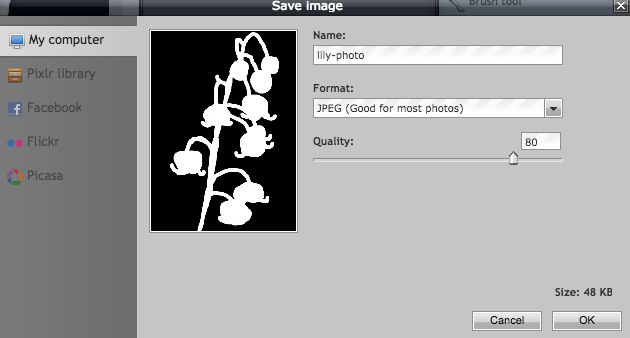
Want to play more? You can use the Paint Bucket tool with 66% tolerance and dump whatever colors you would like into your layers:



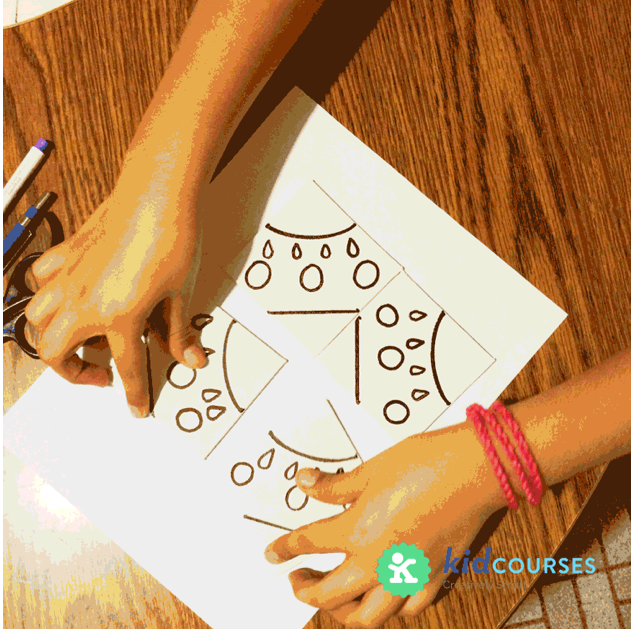
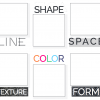

Comments are closed.